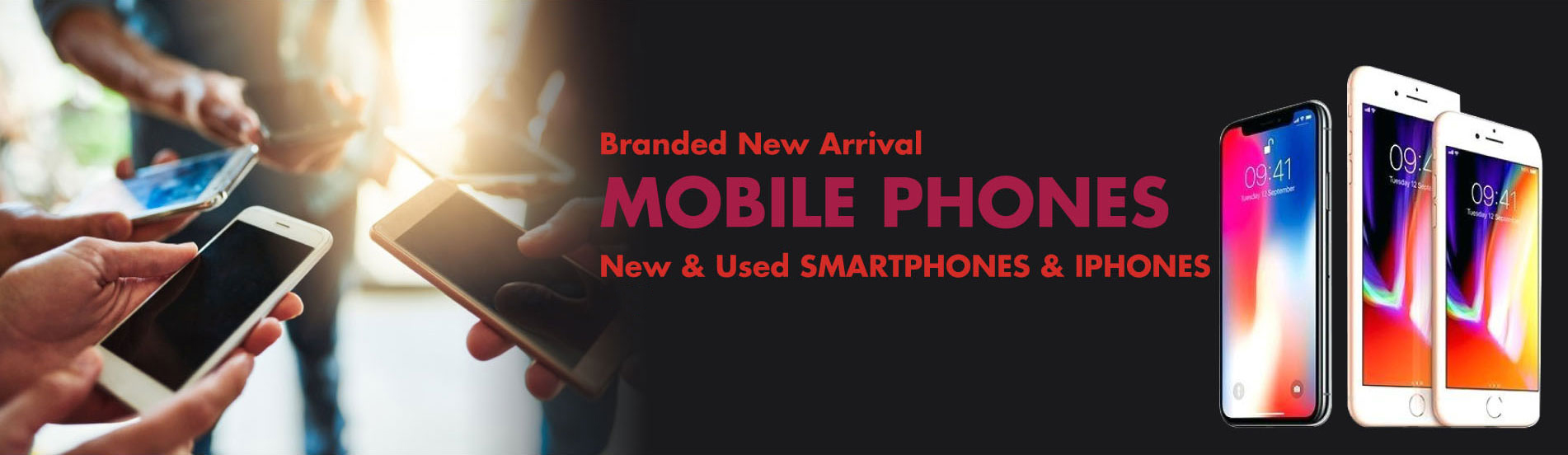Local wireless provider
Mobile phone networks have come a long way. Where once they were just for talking, now they can be used to access the internet at speeds rivalling the fastest home ADSL and cable connections.
It’s called ‘mobile broadband’, and it means you can access the internet from anywhere the network has coverage. So if you’re sitting on a train, in a waiting room, or at a client’s office, you can just fire up your computer and get what you need from the internet.
Getting a mobile broadband account is not difficult. You probably already have one for your phone. But if you want to extend that connectivity to your PC, you need to have the right equipment. This includes:
- A 3G or 4G modem (either USB or wireless)
- A 3G/4G data account
- 5g Data account

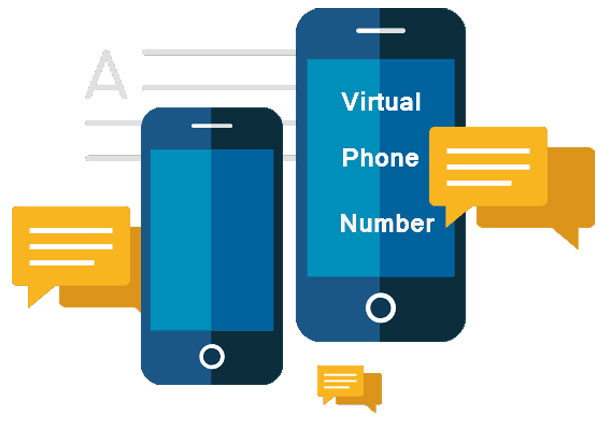
What do you want to do?
The next step is to decide what you want to use mobile broadband for. Mobile broadband is extremely flexible. It can be used to just provide internet access on your mobile phone or tablet. You can use it to give a laptop PC fast internet access while you’re travelling. You can use it as your main internet connection at home; you can also use it as both a mobile connection when you’re on the road and a backup connection when you’re at home. So, what do you want to do:
- A 3I just want broadband on my phone or tablet. Go to step 1
- I just need it for travelling. Go to step 2
- I want to use it when travelling as well as home. Go to step 2 then 3
1. Just the phone, please
A 3G or 4G SIM card provides mobile internet for smartphones and tablets, with costs dependent on which data plan you choose.
If your phone or tablet is the only thing that needs internet access, then what you’ll need is a 3G/4G mobile plan that has data support. The SIM card associated with that account is inserted into the phone or tablet, and you can use the device to access the internet at any time.
Nearly all 3G and 4G mobile plans have some kind of data support, but the cost of data varies depending on the plan. Some have fixed quotas – for example, 3GB per month – while others use a casual rate per megabyte downloaded.


2. For the traveller
If you want to use the mobile broadband service on a PC, it becomes a little more complicated, since PCs don’t come with SIM slots and 3G modems.
a) USB modem. If you want internet access on a PC, you need to acquire a 3G or 4G modem in addition to the data plan. The modem takes the data from the internet and translates it into something the computer can understand. Officeworks sells several pre-paid mobile broadband modems from Vodafone and Telstra, which include both the modem and a fixed amount of pre-paid data. You can also get accounts and modems directly from mobile service providers.
A USB modem connects to a USB port on your notebook computer to provide internet access via a 3G or 4G mobile phone network.
Most commonly, you’ll get a USB modem with the data plan. Setting up the USB modem is very simple:
- Unpack the modem and follow the initial setup instructions provided.
- Plug the modem into a USB port on your PC.
- A Windows 7 computer should automatically detect the modem and install the software for it.
- You should be able to access the internet immediately. Most USB modems really are plug-and-play!
- Depending on the type of plan you have (pre- or post-paid), you should be able to add hours or megabytes to the service, the same way you would on a phone service.
b) Wireless (WiFi) modem. Another type of modem you could get is the wireless modem. Instead of plugging it into your computer, your computer talks to the modem (and thereby the internet) via WiFi. The advantage of this is that it allows devices without USB ports (like many tablets) to access the mobile internet service, and it also allows multiple PCs in a local area to use the connection. The modem itself will be battery powered.
A wireless modem creates its own WiFi network (wireless ‘hot spot’). PCs and devices that connect to that network can access the internet using the modem’s 3G connection
To set up a wireless modem:
- Follow the instructions that come with the modem to perform the initial setup, such as inserting a SIM (if necessary) and initialising the account.
- Those instructions will also include details on the WiFi network that the modem creates, including its network name and default password.
- Now you need to set up your computer to access the modem’s WiFi network. On a Windows 7 PC, a little icon will appear on the bottom right of the screen, saying network connections are available. Click on the icon to bring up a list of all the wireless networks that are visible from the PC. Then choose the one with the network name provided in the device instructions. Enter the password if necessary.
- Once you’re connected to the modem’s wireless network, you should be able to access the internet.
- The modem will also come with additional instructions on how to change the network name, add additional security and change other settings.
Sharing the connection at home
Step 2 above walks you through how to set up a 3G or 4G modem for a single laptop, but what if you also want to use the mobile internet connection when you get home, sharing it with multiple computers or using it as a backup to a fixed internet service like ADSL?
The wireless modem option outlined in Step 2 is one solution. The modem creates a wireless network that multiple PCs can see and connect to. Any PC connected to it can access the internet.
A more robust alternative is a home router that supports 3G. Some broadband (including ADSL and cable) modem routers have USB ports into which you can plug a USB 3G modem.
Mobile broadband is really flexible – you can use it on the road and, with a 3G capable router and USB modem (pictured), at home as well.
If you have a USB modem for 3G, you can unplug it from your PC and plug it into a router when you get home. That shares the connection with everybody on your home network, wireless and wired. It can also be configured in the router as a backup – if the main home broadband connection (for example, ADSL) goes down, then the 3G connection automatically takes over.
If you want to do this, though, you need to look for a router that specifically supports 3G. Just because a router has USB ports doesn’t necessarily mean it supports 3G modems!